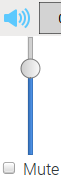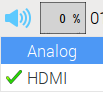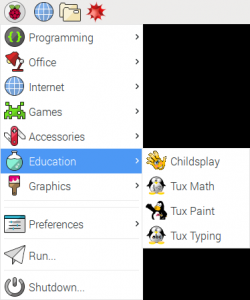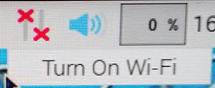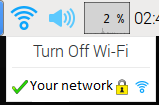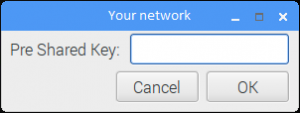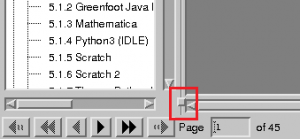Skip to content
SupraComputer FAQ’s
-
Taskbar Questions
-
What do the icons across the top of my Supra Computer mean?

- 1 – Start Menu (drop down list of applications)
- 2 – Web Browser (uses Chromium)
- 3 – File Manager (folder list contains Docs/Pics/ etc.)
- 4 – Linux Terminal (text mode system commands)
- 5 – Mathematica
- 6 – Wolfram Language
- 7 – Blue Tooth Connection
- 8 – Ethernet/WI-FI Connection
- 9 – Volume (change output source
- 10 – CPU Usage
- 11 – Time/Calendar
- 12 – USB Ejector/Safe Removal
-
How do I change the volume on my Supra Computer?
- Click on the Volume Icon on the right side of the taskbar.
- Click and hold on the round circle to adjust the sound levels.
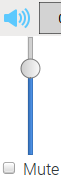
-
It sounds like the volume is coming out of my monitor instead of my speakers (or headset). How do I fix that?
- Plug in your headset or speakers in the audio jack (located next to the HDMI port) on your Supra Computer.
- Right click on the volume control icon on the right side of the taskbar, then select “analog.
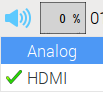
-
Where do I find the programs that came with my Supra Computer?
- To get to the applications described in the user guide, click your mouse on the raspberry (start menu) in the upper-left corner. The following menu will appear.

- Listed are the submenus (Programming, Office, Internet, etc.)
- Move your mouse down the menu and hover over the submenu that you are interested in.
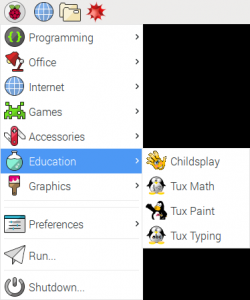
- Hover your mouse over the program you want to open, then left-click to open the program.
Back to Top
-
Education/Software Questions
-
I/my child want to learn programming, but I have no idea where to start.
- The Supra Computer comes with several programming programs pre-installed:
-
Java
- Java was designed to have the look and feel of the C++ language, but it is simpler to use than C++ and enforces an object-oriented programming model. Java can be used to create complete applications that may run on a single computer or be distributed among servers and clients in a network. It can also be used to build a small application module or applet for use as part of a webpage. (http://searchmicroservices.techtarget.com/definition/Java)
- Many resources and forums are available:
-
Python
- Python is an object-oriented programming language, and the official programming language of the Raspberry Pi. Other object-oriented languages include Javascript, Perl, Ruby, and C++, but Python is easier to understand and uses less code to complete tasks. Because of a similar code structure, once a student understands Python, these other programs are much easier to understand as well. Python is a flexible programming language, and programs written on the Raspberry Pi can run on a Windows PC or Mac, and vice versa. Python 3 is the current version, but both versions are included.
- Many resources are available, and the Python community itself publishes a variety of resources to help:
-
Wolfram Language
- Designed for the new generation of programmers, the Wolfram Language has a vast depth of built-in algorithms and knowledge, all automatically accessible through its elegant unified symbolic language. Scalable for programs from tiny to huge, with immediate deployment locally and in the cloud, the Wolfram Language builds on clear principles to create what promises to be the world’s most productive programming language.
- “The Wolfram Language provides a unique opportunity not only to introduce anyone to programming, but to get them quickly to the very frontiers of what can be done with computation today…In some ways learning programming is a bit like learning mathematics. Both have a certain precision: things are either right or wrong. But with the Wolfram Language, programming is much more concrete: at every step you can see what is happening, and whether what you’re doing is right. There are no hidden concepts that have to be explained abstractly from outside and cannot explicitly be seen. ” – Stephen Wolfram
- Many resources and forums are available:
-
I’ve gone to the Wolfram Alpha web site and seen a product called Wolfram Alpha Pro. Do I need to put Wolfram Alpha Pro for my SupraComputer?
- You will not need to purchase anything else. The SupraComputer comes loaded with Mathematica, Wolfram Language, and Wolfram Alpha. You will be able to save all of your Wolfram Alpha questions and answers in a Notebook for future reference. This is extremely important when reviewing one’s homework and experiments. It is much easier to understand the concepts of math when one can do many problems automatically which would be impractical manually.You will be able to use Wolfram Alpha to get Step-by-Step solutions for problems where this is possible. So, it is like having a math tutor on call. Of course, Wolfram Alpha will also solve problems where no manual solution is possible. This is extremely useful in Science and Engineering where many times a problem evolves that has no manual solution. There are some videos which demonstrate the use of Wolfram Alpha on the SupraComputer to solve math problems at www.supracomputer.com/d1.There are many videos which will teach you how to ask Wolfram Alpha math questions efficiently. These are available via the SupraComputer Club which you will have a one year membership in from you SupraComputer purchase. There are video lessons on how to use Wolfram Language to write programs in Mathematica for solving problems too.There are also many other valuable resources on the SupraComputer which you can learn all about at our website www.supracomputer.org.
-
I see that the Supra Computer comes with programs that can be used to learn Java and Python, but my younger kids want to learn programming, too. Is there a program for them?
-
Does the Supra Computer come with Microsoft Office?
- No, but the Supra Computer does come with the open source LibreOffice, which offers similar programs:
- LibreOffice Base – A database program, like Microsoft Access
- LibreOffice Calc – A spreadsheet program, like Microsoft Excel
- LibreOffice Draw – A vector graphics editor, like Microsoft Visio
- LibreOffice Impress – A presentation program, like Microsoft PowerPoint
- LibreOffice Math – A simple equation editor that lets you create mathematical, chemical, electrical, and other types of equations
- LibreOffice Writer – A word-processing program, like Microsoft Word
-
My kids are excited to use the Supra Computer, but their typing skills need a lot of work. Is there a program for that?
- Yes! The Supra Computer comes with Tux Typing installed. The program has different skill levels, and you can add words to it to help your kids practice spelling, vocabulary, and even foreign words while they improve their typing skills.
-
Some of my kids need to practice basic math facts, is there a program that will help them practice while I help the others with different subjects?
- Yes! The Supra Computer comes with Tux Math, a program that helps them practice while they have fun!
-
I’m interested in graphic design, but most commercial products cost more than I want to spend. Does the Supra Computer have a graphic design program?
- Yes! The Supra Computer comes with GIMP (GNU Image Manipulation Program), an open-source program similar to Photoshop. As with any graphic design program, there is a learning curve involved, but the program is becoming more popular, and with that popularity came a wide array of people in the open-source community who wanted to tell others about what they had learned. A Google search for what you are trying to do (be sure to include the word GIMP in the search) will lead you to somebody who has a step-by-step guide on how to do it. The following links are also a great place to get started:
Back to Top
-
Internet Questions
-
How do I connect to my wifi?
- On the right side of the taskbar, click on the “no connection” symbol, then select “Turn On Wi-Fi”.
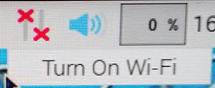
- Select your network from the list of available networks.
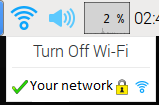
- In the pop-up window, enter your network password.
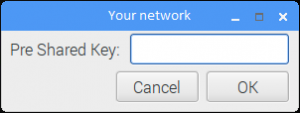
-
Can I get on the internet with the Supra Computer?
- Yes! Once you are connected to your network, you can open your web browser. The Supra Computer comes with the Chromium web browser, the Raspberry Pi version of Chrome.
Back to Top
-
Just For Fun Questions
-
I love that there’s so much educational to do on the Supra Computer, but are there games on the Supra Computer as well?
- Yes! Playing games is a great way to take a break, and some of the games are created using the Python programming language, so they’re learning, too! Under the Games submenu there are all types of games from Solitaire to Minecraft. Under the Education section are more games that teach skills such as typing and basic math facts.
Back to Top
-
General Questions
-
Does the SupraComputer come with the SD card finished, or will I need to set it up myself?
- Everything advertised on the SupraComputer is included on the SD Card, already formatted and ready for use. All you need to do is plug in your power, monitor, keyboard, and mouse cables, and you’re ready to go. Also, there are many training videos that teach you how to use the SupraComputer to do the many things it will do for you, especially with the math tools like Wolfram Alpha.
-
I love the User Guide right on the desktop of my SupraComputer, but I can’t read all of the menu links on the left side. Can I expand that to make it easier to read?
- Yes! When you open the User Guide on your SupraComputer desktop, you have an interactive menu in the left sidebar. To adjust the user guide menu width, click and hold on the square located at the lower-right corner of the menu, and drag to the desired width.
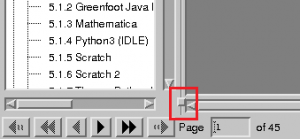
-
How do I make a backup of files I create on the Supra Computer?
- We highly recommend that you back up all files that you create on the Supra Computer. This can be done using a USB flash drive. Then, open the File Manager, a program that allows you to graphically see where files are stored, and allows you to copy files to a backup flash drive, much like Windows Explorer. Be careful, and only copy/move files that you know you created.
-
Help! My Supra Computer froze up and I can’t unfreeze it. What happened, and how do I fix it?
- Because the Supra Computer has 1 GB of memory, if you open too many web browser tabs, or if you have too many programs open at once, your Supra Computer may freeze up. The only solution is to pull the power cord and plug it back in to reboot the system. This is not an ideal solution, so we recommend not opening too many programs or browser tabs at the same time.
-
I need to do some quick calculations, but I don’t know where my calculator is. Does the Supra Computer include a calculator?
- Yes! Under the Accessories submenu, select Calculator. Once Calculator is open, you can switch between its possible modes if you select the View menu, then select basic, scientific, or paper mode.
-
Can I print from the Supra Computer?
- Yes, but with a small caveat. Installing a printer directly plugged into a Supra Computer is inherently problematic, but there are other options. There are several options, so feel free to try them all as one of them may work better for you:
- With a cloud-ready printer, a Google account, and a wireless network, you can use Google Cloud Print. Your specific printer manufacturer may require additional steps, so review their user guide and/or website for additional information.
- Every Supra Computer comes with two USB ports that are not being used by your keyboard and mouse. You can plug a USB drive into one of these ports, copy the file from your Supra Computer onto the USB drive, then after ejecting the drive, plug it into a printer with USB ports to print. The file must be saved as a .jpg or .pdf (see next question for details), but the programs in the LibreOffice Suite and GIMP already have this ability. Check your printer’s USB drive requirements for specific requirements, but generally the USB drive needs to have a FAT file system (not NTFS), be USB-2.0 compatible, have 1-2GB memory, and must not occupy more than one drive letter (such as external storage hard drives) when plugged in.
- In the Chromium web browser, log in to your email account, and attach the file you wish to print in an email addressed to yourself. Send the email, then open your email on a computer with printer access, download the file onto your computer, and print.
-
How do I save my file as a pdf?
- In a Libre Office suite program, select File from the menu, then select Export as PDF (For some programs, such as LibreOffice Math, select File, then Export, and PDF will be one of the listed file types you can select).
- In GIMP, select File from the menu, then Export As. In the window that pops up, name your file (if necessary), and change the default .png file extension to .pdf, and click OK. You can also use this same process to create .jpg files by typing that file extension instead.
-
I’ve downloaded the pdf’s for my lessons, can I view them on the Supra Computer?
- Yes! The Supra Computer comes with a pdf viewer, and will open pdf’s with PDF Viewer by default. It is also found in the Accessories submenu, listed as PDF Viewer.
Back to Top